Lesson 9: CSS Layout Tools
Float and Clear
Float and clear...
Are helpful CSS properties that begin to assist with multi-column layouts. The "natural float" is the best use for floats today.
Read Ch. 15 from Duckett
for a survey of techniques used to recreate layouts with HTML and CSS. This chapter surveys a number of topics that relate to how to build layouts with HTML and CSS. However, many things have changed in the last year or so with which this book has not yet caught up.The most meaningful use for the float property today is to accomplish a "natural float:" simple effect of have an image or box set off to the side of a container while the surrounding text flows around it, as in traditional print media.
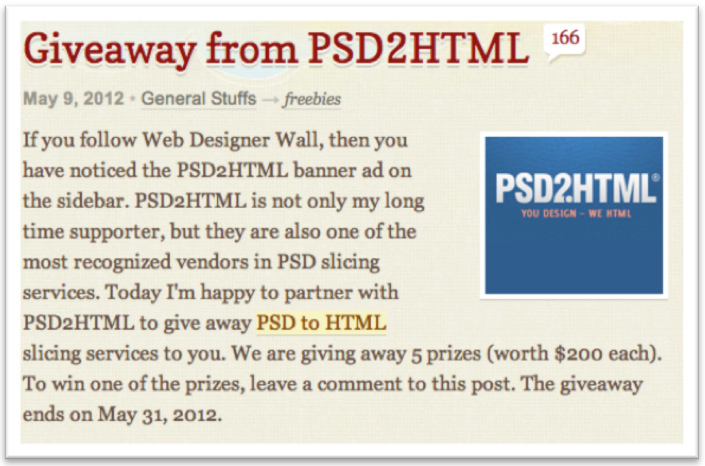
Simply select the target image or group and set it to float:left or float:right. Likewise, if something is floating that you want to instruct not to float anymore, cancel that setting with float:none. Finally, if you want some element after the floating element NOT to wrap around it, set that other element to clear:both.
Layouts with Flexbox
Flexbox...
...is an emerging tool we can use to create multicolumn layouts for elements inside a container.
An emerging and stable tool to use for creating multi-column layouts today is the flexbox technology.
Read a very nice explanation of Flexbox from Chris Coyier at CSS Tricks.
Here is a basic process for using flex box:
- Ensure that a container exists around all the "columns" and set it to
display:flex. Each item directly inside that container will now tile up side-by side. - Control dimensions of the items using one of the following:
- Set an explicit
widthsuch as300px. - Set a relative
widthsuch as50%. - Set a flex box size ratio instead of width using the
flexproperty and a value such as1,2,5, etc. More on this below.
- Set an explicit
- Add other settings to further tweak the configuration (see section below).
Flexbox flex ratio-based sizing
'flex' sizing...
...is powerful and can be simple, ratio-based sizing, but might not always be practical to calculate.
The flex box flex property is the most flexible and simple way to provide width settings for elements in a single row. The idea is to provide a ratio that describes each element's size compared to the others. Here's the idea:
- If all elements are supposed to be the same size set them to
flex:1 - If there are two elements and one is 1/3 of the overall width while the other is 2/3 of the overall width, set the smaller one to
flex:1and the larger one toflex:2.
In the second example above you can see how the ratio of thirds led to the flex setting: one was 1 third and the other was 2 thirds.
If your elements are a more complex ratio than this or if there are more than two elements that are not all the same size you might be better off using percentages or pixels. Otherwise you need a more complex process:
- Measure the width of the overall row and write it down.
- Measure the width of each element and write them down.
- Calculate each element's ratio of the total size by dividing its width by the overall width from step 1. For example if the overall width is 900 pixels and one element inside that width is 400 pixels its ratio is 0.444.
- Refer to this table to see if all elements can be rounded closely to one of the columns and use the corresponding flexible ration number. If not, then multiply all the ratios by one hundred and round them to the nearest whole number. In our case, 0.444 becomes 44. Use this for the
flexvalue.
Other Flexbox settings
Flexbox includes many other settings...
...but flex-flow and justify-content provide settings for two very common situations.
While there are many helpful ways to configure flex box elements, here are some you might find commonly useful:
flex-flow: Set this torow wrapor to easily create tiling elements. In this case, it will be best to set the size of the individual items using pixel or percentage widths rather thanflex.justify-content: Use this to align a set of flex elements...- to the left with
flex-start. - to the right with
flex-end. - centered with
center. - with equal space separating them with
space-between. This is great for when you want elements on outer edges of a row flush with the outer edges and even spacing between elements otherwise. - with equal space around them with
space-around. In contrast tospace-betweenthis adds even spacing between elements, but by ensuring the same space is added on both sides of the elements, creating a gutter between them and half that gutter on the outer elements in a given "row".
- to the left with
align-items: Use this to adjust the default setting that can result in stretching items to the same height. Set it toflex-start, for example, to ensure all elements hang from a common top line but are otherwise as tall as they naturally would be without flex box.
Watch this demonstration of how to create content styles based on all we've discussed so far in this lesson:
Future of Layouts
As the web grows and designers and developers desire new, easier ways to accomplish things we can expect the techniques and technologies themselves to change.
On the horizon for full adoption by the browser developers is the CSS Grid Module, which will radically change the way we build layouts in a positive way. Professor Schanely's MFA thesis project explored this topic and a process to use it well. Since the technology is not fully operational we'll teach a similar process that makes use of flex box in the following modules after some guided practice with it in this module.
As a head's up for how we handle the many changes in the web during your time studying here, our web curriculum at Cedarville includes a class dedicated to catching up on current trends: Web Design III. As one interested in this field it will serve you well to develop a mindset for being a lifelong learner.
Study Tools
Memorize each of the following CSS properties or values:
floatandclearand when they are helpful.display:flexand where to apply it. The following allow us to further customize a flex box implementation and are applied to the same element to whichdisplay:flexis applied:justify-contentsflex-flowalign-items